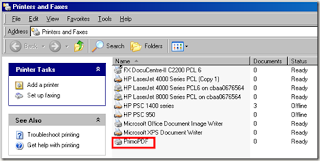
This means any document, text, file or picture is printable to PrimoPDF. It will not print a hard copy of your chosen document but rather a soft PDF version. Once you try to print to this “printer” it will prompt with you with this window:
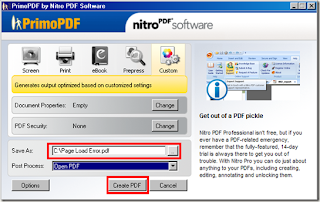
The PrimoPDF window acts like a “Save As” screen where you can specify the file name of the PDF file. Click “Create PDF” after you put the right file name. After you press the Create PDF button it will open your default PDF reader program with the PDF file you just created.
The PrimoPDF has some choices as options that you can choose from located on the upper part of the window:
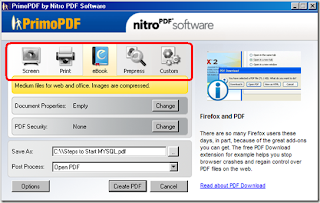
The Screen mode produces a PDF optimized for screen viewing. This configuration creates small PDF files and reduces image resolution to 72 dpi. If your original document has a higher resolution then this may reduce print quality. This is useful when you want to convert a large document into a compact sized PDF. This is probably suitable for users who use a small screen as users with bigger monitors might be turned of by a document with a low resolution .
The Print mode produces a PDF optimized for printing to most home and office printers. Use this if you plan to release a hardcopy but not the softcopy.
Probably the most versatile format for any screen is the eBook option. It produces a PDF optimized for eBook usage. This configuration creates average-sized PDF files and compresses all images, optimizing the file for downloading and viewing on a variety of screens.
If you need more quality of resolution and font portability then choose Prepress. It is suitable for printing to commercial-quality printers. This mode creates large PDF files and will automatically embed all fonts and high resolution images for best results when printed.
The Custom mode allows you to use your own settings. Use this if the other modes does not match your needed result.
Overall, PrimoPDF does its job well. It has configurable modes that you can use for a variety of PDF needs. It is easy to pickup since it acts like a printer the way it was setup.
 RSS Feeds
RSS Feeds
 File Under :
File Under :






0 comments:
Post a Comment