To begin the setup, go to the Control Panel (click START then Control Panel) and then open Power Options under the Control Panel:
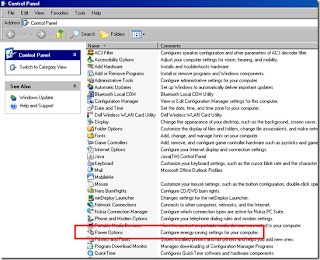
You will see the Power Options Properties window wherein you should see your current Power Scheme which is a predefined customizable setup:
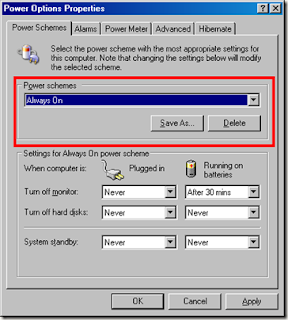
I plotted a brief description of the parts of this window below:
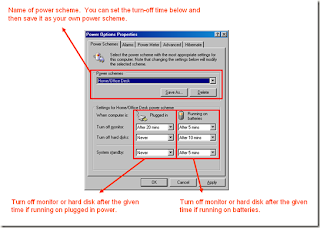
If you have a desktop PC then the plugged in panel is where you should set the turn off timers. If you choose Turn Off Monitor After 20 minutes then it will automatically turn off monitor after 20 minutes of being idle (no keyboard or mouse entry from user).
Think of it as a screen saver but instead of showing screen displays it turns off your monitor. This is ideal to use for monitors that need a lot of power to run like old cathode ray tube monitors and DLP projectors. It will save you a lot of electricity and hardware replacement cost especially if you tend to leave the hardware turned on for a long period of time.
DLP bulbs could easily get burned and CRTs lifetime will easily be chopped if left on unused. The same idea works for the hard disk. Make sure to apply your changes after you decide on your own power saving scheme.
Another important feature that you need to master is Hibernate. With Hibernate you can set the computer to turn off but before turning off it saves all of your current memory to the hard disk so it remembers what you are doing before you hibernate.
If you wake-up from hibernate, this saved memory will be loaded and you will be back to the state before you hibernate. This means if you have applications running before hibernate, when you wake-up after hibernate these applications will still be open so you don’t have to open them again.
To enable hibernate, go to the Hibernate tab and then check the enable hibernate box:
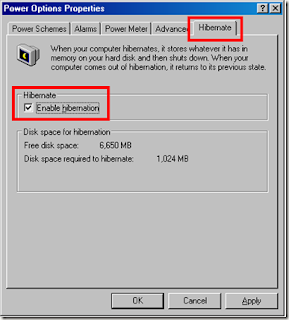
With Hibernate you don’t have to worry about losing your current state if you need to turn off the power. Not only will you able to save power, you also increase your overall productivity since you don’t have to reopen everything that you want to go back to the pre-hibernate state.
If used properly, the power saving options described here could benefit you a lot. The chosen options need to match your computing habits to be effective. For example, it might not work if you chose turn off monitor after 5 minutes if you use that monitor for presentations or watching movies. The idea is to set the right options to maximize energy conservation that will benefit you.
If you want to implement this in your office with many computers, you might want to create different Power Schemes for different types of users. You don’t need to have a common power saving scheme if the usage of computers varies on different users
 RSS Feeds
RSS Feeds
 File Under :
File Under :






0 comments:
Post a Comment